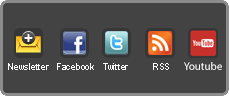|
|
Risultati da 1 a 15 di 19
Discussione: Vertical Banding su Samsung 55JS8500
-
20-12-2015, 13:17 #1
 Member
Member
- Data registrazione
- Dec 2015
- Messaggi
- 79
Vertical Banding su Samsung 55JS8500
Salve a tutti, ho da poco acquistato il samsung js8500 da 55'' curvo, e durante le partite di calcio con sky hd noto un rilevante effetto di vertical banding nei 2 punti dove il televisore inizia a curvare e uno meno marcato al centro in basso, inoltre durante il movimnento dei giocatori è evidente nel campo l'effetto scia di pixel...ho provato varie impostazioni (modalità standard, sport, disattivando varie opzioni) ma questa cosa permane...è normale o è il mio pannello che non va?
qua un video
https://www.youtube.com/watch?v=HH0G...ature=youtu.be
-
20-12-2015, 13:57 #2
 Senior Member
Senior Member
- Data registrazione
- Nov 2012
- Messaggi
- 755
Non lo scorgo con il cellulare.
Per effetto scia intendi la sfocatura del manto erboso nelle carrellate veloci della camera? Se si c è poco da fare,gli LCD hanno una risposta lenta al cambio fotogramma.
Per il VB onestamente nella serie JS non mi ricordo lamentele,magari un esemplare sfortunato quindi il cambio potrebbe risolvere il problema.
-
20-12-2015, 14:08 #3
 Member
Member
- Data registrazione
- Dec 2015
- Messaggi
- 79
-
20-12-2015, 16:40 #4
 Senior Member
Senior Member
- Data registrazione
- Nov 2012
- Messaggi
- 755
Cambialo perché il VB di solito non c è su questi modelli e il blur dovrebbe essere minimo secondo le recensioni.
Io ho preso il js9000 anche perché le recensioni lo danno come buono per lo sport.
-
20-12-2015, 16:49 #5
 Senior Member
Senior Member
- Data registrazione
- Nov 2012
- Messaggi
- 755
http://www.rtings.com/tv/reviews/sam...8500?uxtv=98ac
Guarda questa rece
-
20-12-2015, 17:13 #6
 Member
Member
- Data registrazione
- Dec 2015
- Messaggi
- 79
non penso per il banding c'entrino i settaggi in effetti...mi avevano assicurato che questo modello era esente da difetti...ora cambiarlo è un casino in quanto l'ho preso in una città lontana e ho già attivato i codici promozionali
con l'auto motion plus la cosa si riduce un pò ma resta cmq...lo nota pure mia madre...Ultima modifica di Lallonzo; 20-12-2015 alle 19:53
-
20-12-2015, 17:14 #7
 Member
Member
- Data registrazione
- Dec 2015
- Messaggi
- 79
-
31-12-2015, 14:57 #8
 Member
Member
- Data registrazione
- Dec 2015
- Messaggi
- 79
adesso pure una linea orizzontale in mezzo allo schermo...bel pannello davvero....
-
08-01-2016, 08:48 #9
 Senior Member
Senior Member
- Data registrazione
- May 2005
- Località
- Bang Lamung/Thailand
- Messaggi
- 496
l'ho sempre detto. se mi devo ripiegare su un led, SOLO fascia medio-bassa in OFFERTA, al massimo.
cosi i difetti diventano scontati (te li aspetti gia') e non ti poni il problema perche tanto hai speso poco.
Per esempio, in Italia, come secondo televisore (Plasma in salone) per la mia camera, ho acquistato un Samsung 55" H6203 a 599euro.
Il banding c'e' (lo noto solo nei panning), il blur e' accettabile (con motion plus attivato) e vivo contento.
Secondo me dovevi buttarti sull'oled LG, quello full-hd. Ormai costa uguale al tuo tv.
Quindi niente upscale per formati HD, e di sicuro (nonostante tutti i suoi limiti di gioventu) l'avresti apprezzato mooolto di piu.
Perche non rivendi il Sammy? C'e' sempre tempo per rimediare.
Ultima modifica di junkman1980; 08-01-2016 alle 08:52
-
08-01-2016, 18:06 #10
 Member
Member
- Data registrazione
- Dec 2015
- Messaggi
- 79
no, a 1500 euro e con tutti i contenuti in omaggio mi tengo il js8500, ho beccato un pannello buggato....2000 euro per un oled lg? no grazie, co sta menata dei neri hanno rotto, a me non importa più di tanto...ma vediti un filmato in 4k sul samsung e poi mi dici...
-
09-01-2016, 01:32 #11
 Senior Member
Senior Member
- Data registrazione
- May 2005
- Località
- Bang Lamung/Thailand
- Messaggi
- 496
ma se ormai lo si trova a 1600euro e spicci.

che ti hanno dato in omaggio?
oled non significa solo nero, ma uno step evolutivo dei tv. niente banding, clouding, e tante altre cose in generale...
di filmati 4k su Samsung ne ho visti tanti. peccato fossero delle tech-demo o dei corti...
come ci ho visionato un Blu-ray, sono dovuto tornare alla cruda realta'.... che un BD si vedra' sempre meglio su un TV 1080p...
per carita' bell'immagine comunque, ma un upscale rimane pur sempre un upscale... e perdera sempre il confronto con una matrice 1080p nativa...
EDIT: ah. Comunque se sei felice del tuo TV, allora non capisco il senso del tread... se non puoi cambiarlo, chiama l'assistenza tecnica. Cerca di fatti rimborsare qualcosa (magari in buoni, chesso...) o fai venire un tecnico che perlomeno riduca questo problema. Caxxo! Gli hai dato 1500euro e ti devi pure dannare? Io li tartasserei a morte.Ultima modifica di junkman1980; 09-01-2016 alle 03:02
-
11-01-2016, 15:21 #12
 Member
Member
- Data registrazione
- Dec 2015
- Messaggi
- 79
be il samsung pack 1 anno di netflix infinity e altro...meglio di niente, ho preso 2 occhialini 3d a 29 euro...
si be parliamo oggi, ma tra un annetto chissà....in effetti visionando su infinity i film ultraHD non ho notato differenze con quelli fullHD..sarà lo streaming pessimo di infinity...
no infatti, il thread era per vedere se era una cosa normale come per il dse che il commesso la chiamava "caratteristica" di questi schermi! difetto semmai!
cmq oramai l'ho preso, ho sempre 5 anni di garanzia mediaworld, se mi rompo simulo un guasto e tra 3 anni mi piglio l'oled
io ho sempre amato i colori sparati samsung e non ho mai settato film come immagine, sarà anche quello...sono gusti
-
11-01-2016, 20:02 #13
 Junior Member
Junior Member
- Data registrazione
- Feb 2007
- Messaggi
- 1
Ciao
Io ho preso una settimana fa il 48js8500 e lo sto testando.
Guardando le partite su Sky ho notato anch'io problemi di fluidità nei movimenti dei giocatori
che ogni tanto vanno un po' a scatti.
Per cercare di ridurre il problema ho modificato i settaggi dell'auto motion plus mettendo su lineare.
Tu che tipo di modifiche hai fatto?
E che tipo di impostazioni utilizzi per la modalità immagine?
-
12-01-2016, 09:44 #14
 Senior Member
Senior Member
- Data registrazione
- May 2005
- Località
- Bang Lamung/Thailand
- Messaggi
- 496
ah, quindi per loro il banding e' una caratteristica? furbetti,quelli di samsung.

anch'io adoro i colori sparati dei Sammy perche lo uso per giocare.
Ma se devo vedere un film: Plasma ora e Oled in futuro...
poi se parliamo di streaming... io lo considero l'mp3 dei blu-ray.
cmq... ormai e' fatta. se te lo vuoi tenere cosi, smetti di farti pippe mentali e goditelo.
e poi ti fatti un bel OLED per il 2018-2020 (come me), e vivremo grassi e felici.
-
23-01-2016, 16:15 #15
 Member
Member
- Data registrazione
- Dec 2015
- Messaggi
- 79
"JS Series Picture Settings (revised)
Below are "Tips", and "General Guidelines" for adjusting the picture settings on the Samsung JS series.
Even though this guide is primarily for the Samsung JS series, most of the tips will also apply to other TV models.
I have also included an in-depth explanation on what some of these settings are for and how they affect the picture.
Disclaimer: I am in no way an "expert" on the subject nor a professional calibrator. These suggestions are only a general guide and tips on how to adjust your TV "by eye" and are in no way a replacement for a proper professional TV calibration (which requires some specialized calibration instruments and basic calibration skills/know-how).
Note: As an alternative, you can always purchase/download a "Calibration DVD" (such as "AVS HD 709, "DVE HD Basics", "Disney WOW: World Of Wonder" or "Spears & Munsil") which can be a big help in calibrating the TV yourself if you do not want to (or can't afford to) invest money on a professional calibration.
Furthermore, many of these picture settings will be a matter of personal preference.
Picture Mode: Most “experts” and professional TV calibrators agree that the most accurate picture mode out of the box is the “Movie” mode. I strongly suggest using this mode for TV shows and movies.
Now if you are used to a brighter, bluer/colder, more dynamic picture, the “movie” mode will appear way too dark and too red at first. However, give it a few days for your eyes and brain to adjust to the new more accurate settings (trust me, they will). After a couple of days, you’ll notice that when you switch back to the “Dynamic” mode, the picture will look way too bright and too blue.
(I have mine set to “Movie” mode)
Now the second setting you should probably adjust is the “Color Tone” (under “Picture Options”).
Color Tone: This setting adjusts the "color temperature" of the TV.
Color temperature refers to the color of the light source that's being displayed on your screen. Generally speaking, the "Cool" settings are more suited for viewing in a brightly-lit room whereas the "Warm" settings are more suited for viewing in a dimly-lit room.
In order for your TV to adhere to the director's vision, it needs to reproduce white as closely as possible to D65. Going back to “expert” opinion, most experts agree that the most accurate setting is one of the "warm" settings (Warm 1 or Warm 2).
Again, you might find that the warm settings make your picture too red. But once again, your eyes/brain will adjust to the new setting in a few days. I would avoid the “Cool” mode if you want an accurate picture. (But again, it does come back to a matter of personal preference.)
(I have mine set to "Warm 1" however some prefer "Warm 2")
Backlight: This setting adjusts the overall brightness of the screen.
This is the setting you want to play with to increase or decrease the overall brightness of your TV. The proper backlight setting will mostly depend on your room lighting (increase it when viewing in a bright room; decrease it when viewing in a dark room). The proper setting is also a matter of personal taste. If you find that the picture is too dark, simply increase the backlight a little (but not too much).
(I set mine to “10” for a dimly lit environment and to "8" for a dark room.)
Contrast: This setting adjusts the "white level" of the picture.
A proper "white level" means that the display is producing an adequate amount of light output (called 'luminance') without compromising its ability to clearly distinguish between full 100% white and a slightly less intense white. When white and just-below-white become merged and indistinguishable and all details disappear into white, we refer to this as "crushed whites" or "clipped whites".
A good method to properly adjust this setting is to find a brightly lit scene with lots of white/bright areas (e.g. a bright outdoor scene with a bright blue sky and fluffy white clouds). Turn up the contrast level until you start losing detail in the bright/white part of the image. Then dial the setting down a little until the details reappear.
(I currently have mine set to “95”)
Brightness: This setting adjusts the "black level" of the picture.
The name for this setting should probably be changed on modern TVs because it gets a little confusing. On modern LCD TVs, the "Backlight" setting is what is used to adjust the brightness of the screen, not the "Brightness" setting. This setting is used to adjust the dark parts of an image.
A proper "black level" means that the display produces very deep and dark blacks without obscuring shadow detail. If the brightness control is set too low, gray will appear black ("crushed blacks"), effectively losing information in the shadows (darker details will be lost into black). If the brightness control is set too high, black will appear gray ("elevated blacks"), resulting in a "washed out" picture.
A good method to properly adjust this setting is to find a dark scene in a movie with lots of shadow detail. Turn down the brightness until you start losing shadow detail and everything starts disappearing into blackness. Then dial the setting back up until the shadow details start reappearing but not so much that blacks turn gray and the picture appears "hazy" or "washed out".
(I currently have mine set to “42”)
P.S. When both "white level" (Contrast) and "black level" (Brightness) are set properly, the display will reproduce very bright, intense scenes with full white detail and very dark images with excellent shadow detail.
Sharpness: This setting adds an artificial “edge enhancement” to the picture (not a good thing).
This setting adds "extra information" to the image (an artificial outline around the edges of objects) that was not there in the first place in order to give the impression of greater detail. However, it's an illusion because while the image might initially appear more defined, in actual fact the edge enhancement removes or hides some fine detail and actually reduces the resolution.
This should be set to a very low setting (near the “0” mark) for most content.
Note: On this TV, the sharpness can actually be raised to 20 or even 25 without any apparent detrimental effect.
(I currently have mine set to “10” but anywhere from 10 to 20 should be OK.)
Color: This setting adjusts the overall “color saturation” of the picture.
This setting is pretty accurate at “50”. However, you can always raise it up a little if you enjoy more saturated colors.
(I currently have mine set to “53”)
Tint (G/R): Adjusts the ratio of green to red. Increase the green value to saturate the greens and the red value to saturate the reds.
You should leave this one alone. It’s just fine at "50/50".
Color Tone: Already mentioned above. This setting adjusts the "color temperature" of the TV. The "Color Tone" setting you select is stored in the TV's memory. When you change the current picture mode, the stored color tone is applied to the new picture mode automatically.
Digital Clean View: Reduces static and ghosting caused by a weak signal. When you select Auto Visualization, the TV displays the signal strength on the bottom of the screen. Green indicates the best possible signal.
You should leave this setting “Off” for most content.
MPEG Noise Filter: Reduces MPEG noise or artifacts often found in SD digital material to improve video quality.
You should leave this setting “Off” for most content. It might improve "low resolution"/"low quality" content.
HDMI Black Level: Compensates for effects caused by a low black level, such as low contrasts and dull colors.
Only for HDMI RGB 4:4:4 input signals. You should leave this "Off" for regular content.
HDMI UHD Color: This setting optimizes processing of HDMI UHD signals up to 50P/60P 4:4:4 and 4:2:2.
If it is set to "On" with devices that supports only UHD 24Hz or 30Hz or any HD or FHD signal, the TV might not have the proper picture quality or sound. In this case, leave it "Off".
This setting only applies to the HDMI inputs and is adjusted individually for each of them.
Film Mode: Only for interlaced input signals (480i, 1080i). Optimizes the picture quality for movies.
This feature engages a process called 'Cadence Detection' or 'Cadence Correction' which is used when converting film based content into video for TV broadcast or DVD, and is a part of deinterlacing. Your TV needs to detect this cadence and then correctly process it so that the content is shown without any artifacts or loss in picture resolution.
Film Mode has to be turned on for 3:2 and 2:2 pull-down correction to work properly on interlaced content.
Set it to "Auto 1" when viewing 1080i content and "Auto 2" when viewing 480i content.
Auto Motion Plus: Removes blurring and judder from scenes with rapid movement.
The "Standard" and "Smooth" settings introduce the 'soap opera effect' (SOE) to movies and TV shows, so unless you are one of the few people who actually enjoys the dreaded SOE, you should either set "Auto Motion Plus" to "Off" or "Clear" (the lowest setting) when watching TV shows or movies. (I set mine to "Clear" for most content.)