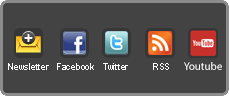|
|
Risultati da 16 a 19 di 19
Discussione: Vertical Banding su Samsung 55JS8500
-
23-01-2016, 16:16 #16
 Member
Member
- Data registrazione
- Dec 2015
- Messaggi
- 79
Note: Movies are usually recorded at 24fps (TV shows are recorded at 30fps or 60fps). If you have a Blu-rayplayer that can output at 24Hz, I strongly suggest using this Blu-ray setting for a 'judder-free' playback.
You can use the "Standard" or "Smooth" setting when viewing fast moving content such as sports or certain games.
If you select "Custom", you can adjust "Blur Reduction" and "Judder Reduction" individually (setting both to "0" will disable all 'frame interpolation'). You can also turn on "LED Clear Motion".
Your eyes are continuously tracking moving objects on a screen. However, for sample-and-hold displays, such as most LED's/LCD's, an image is statically displayed for the entire refresh. Your eyes are still moving during a refresh, causing the static image in one refresh to be blurred across your retina before the next refresh steps the image forward in the next frame.
"LED Clear Motion" uses 'Backlight Strobing or Scanning' to essentially insert 'Black Frames' between the original video frames to "reset" your retinal persistence, therefore improving motion clarity. This achieves a similar effect to closing (or partially closing) the shutter on a cinema projector (or on 3D active glasses).
This significantly reduces perceived 'Ghosting' and 'Motion Blur', however, the intrinsic nature of BFI inevitably causes a drop in screen luminance/brightness and an increase in visible flicker.
Therefore, if you turn on "LED Clear Motion", you might want to increase your "Backlight" setting.
Smart LED: This setting controls the brightness of individual areas on the screen (the TV’s "local dimming"feature) to maximize contrast automatically.
I recommend that you leave it on. What's the point in purchasing and paying more for a TV with "local dimming" if you're not going to use it.
(I have mine set to “High”. However, some users prefer the "Standard" setting.)
Cinema Black: This function dims the top and bottom areas (“Black Bars”) of some widescreen movies to provide a more immersive viewing experience.
Additionally, according to Samsung's Website:
"It remarkably improves black levels and quality of subtitles, and at the same time automatically adjusts the brightness level according to dark areas shown on the screen to elevate movie viewing experience... black area in the picture becomes blacker to give real dramatic effect... It provides clear and optimized video quality... [and it] enhances the picture quality with increased visibility." [For source, see Link 1 andLink 2]
You can leave this “On” all the time. There is no reason to turn it off.
Dynamic Contrast: This setting automatically or “dynamically” balances and makes adjustments to the screen contrast level (in real time) for an optimal setting.
Many “experts” recommend turning it off because they feel it "crushes" the blacks too much.
Personally, I like what this setting does and find that it does significantly improve the picture quality by increasing the “apparent” or “perceived” contrast ratio and black level adding more “punch” and “depth” to the picture giving it a sharper almost 3D appearance.
However, setting "Dynamic Contrast" too high will cause some loss of “shadow detail”.
(I usually have mine set to either “Medium” or “High” based on content.)
Black Tone: This setting enhances picture “depth” by adjusting and “deepening” black levels to “plasma like” levels.
However, it accomplishes this by reducing dark grays to near black levels ("black crush") resulting in a loss of “shadow detail” and “black detail”, which is why most “experts” recommend turning it off.
I recommend that you play around with this setting – after you have finished adjusting all the other settings – and see what you like best (and how much loss of detail you’re willing to live with to get those deeper blacks). You may want to turn it off or lower it when watching a movie that has a lot of dark scenes however.
(I usually have mine set to “Dark”, the lowest setting, for most viewing.)
Flesh Tone: Darkens or lightens skin tones. You can leave this one as is.
RGB Only Mode: Adjusts the red, green, and blue levels individually.
You can leave this one alone.
Color Space: Adjusts the range of colors (color gamut) that can be displayed on the screen.
Most content that you will probably be viewing on your new TV was mastered to the more narrow Rec.709 color space and therefore won’t really benefit from the expanded color gamut that our TVs are capable of displaying. Therefore, to display accurate colors, you should leave this setting on “Auto” for this type of content.
Setting this on “Native” when viewing content mastered to a narrow Rec.709 color space will expand the color gamut but will over-saturate some of the colors (especially the greens and the reds) making them look unnatural.
(However, if you actually enjoy the look of over-saturated colors, then go ahead and set it to “Natural”.)
When viewing content that can actually take advantage of an expanded color gamut (UHD HDR content mastered to the wider DCI P3 color gamut for instance), you should set the color space to “Native”.
NOTE: Most UHD HDR content contains "metadata" that might automatically switch the Color Space to the wider (i.e. "Native") color gamut when this setting is set to "Auto".
White Balance: Adjusts the color temperature of the picture to make white objects look white and the overall picture appear natural.
Unless you are professionally calibrating your TV and know what you are doing, you should leave these settings alone.
It is not advisable to simply “copy” someone else’s settings off the internet as every TV (even the same model TV), every pair of eyes, and every viewing environment will be different. You can always use someone else's calibration settings as a starting point (as long as the TV model is the same), however, his settings won't look the same on your TV (although they might be close).
Gamma: Adjusts the "middle level" of luminance and primary color intensity.
Turning down the "Gamma" setting (-1 to -3) raises the gamma, while turning it up (+1 to +3) lowers the gamma.
On a TV, gamma describes the light output by the screen relative to the input video signal. The best way to describe how gamma affects picture quality is that gamma represents the level of brightness difference between each step in the grayscale, or how "fast" blacks get brighter. Gamma affects the steps between the darkest black and the brightest white. For most viewing, a gamma of 2.2 (bright room) to 2.4 (dark room) is desirable.
The primary effect of gamma on image quality is with "shadow detail". If gamma is set too low, you will achieve great shadow detail but your black levels will be noticeably elevated (they will turn gray) and the image will appear "washed out" (contrast will suffer and color intensity will decrease). If gamma is set too high, you will create deep, dark blacks (increased contrast and color intensity) but you will lose all shadow detail ("crushed blacks").
The default setting of “0” should be just fine. (Some people will adjust it by + or - 1)
Final Note: When viewing UHD HDR content (which is still very new), some of these settings will beautomatically changed by the "HDR metadata" in order to properly display the content to the fullest capability of your TV. For instance, the "Backlight" and "Contrast" settings will be (in most cases) increased to their maximum setting and the "Color Space" setting might be automatically changed as well (see above).
Richard"
-
23-01-2016, 17:01 #17
 Senior Member
Senior Member
- Data registrazione
- Nov 2012
- Messaggi
- 755
Ciao Lallonzo,per favore posteresti il link?
-
24-01-2016, 11:52 #18
 Member
Member
- Data registrazione
- Dec 2015
- Messaggi
- 79
è di un altro forum non so se si può
https://www.avforums.com/threads/sam...953905/page-15
-
24-01-2016, 13:17 #19
 Senior Member
Senior Member
- Data registrazione
- Nov 2012
- Messaggi
- 755
Grazie 1000